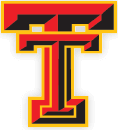LAUSD strongly encourages and is requesting parents and/or guardians to enroll in the parent portal. It is specific to your student with important information from staff and teachers including current grades. It is the best way to communicate with your student's teachers as well as check their attendance.
*Before you start: You will need a working email, your Parent Portal PIN, & your child’s LAUSD Student Identification Number. Please contact our school if you do not know your child’s LAUSD Student ID# or parent PIN. (each parent is given a specific PIN for their student)
How to Set Up a Parent Portal account:
Video Tutorial https://lausd.wistia.com/medias/q367l9afw2
- Go to https://passportapp.lausd.net/parentaccess/
- Select: “Register for an account”
- Complete your account setup. Verify you can access your email Select: “Register”
- Check your email and follow the link to confirm your account
How to Add a student:
Video Tutorial https://lausd.wistia.com/medias/uisetcoasd
- Go to https://passportapp.lausd.net/parentaccess/ (bookmark this for regular future use) Select: “Parent Login”
- Make sure you have your Parent Portal PIN and student ID number.
- Select: “Add students” Complete steps 1 through 4 Select: “Add Student” Select: Your name
- If you don’t see your name, you’ll need to go to your child’s school and update your contact information
- Verify your child’s name & Select “Finish”
- You should now see your child’s name and are ready to use the Parent Portal. You will need to repeat this section for each child.